- Download a special posting utility:
https://contestonlinescore.com/settings/WinTestOnlineScore.zip
- Unpack the zipped archive
- Launch Win-test logger application
- Start the WinTestOnlineScore.exe utility
- Configure by entering Call and password,
- Check “Score Distributor” option
- And enter your station data:
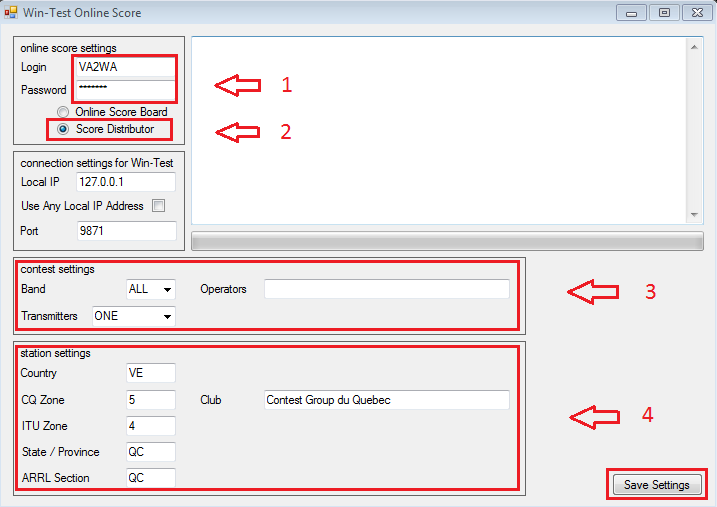
- Click on “Save Settings“
- Open Win-test program.
- By creating a new contest check up “Enable time distribution across the network”:
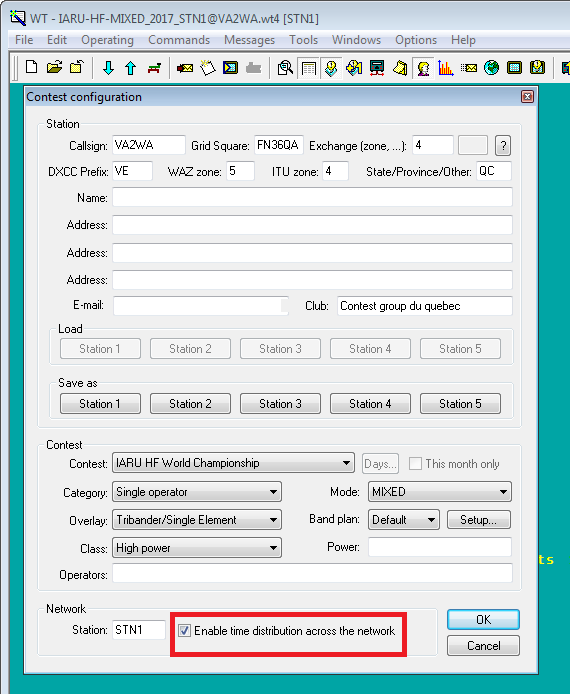
… or be sure it’s checked up with the current contest.
- In Win-Test application window find out “Options” on the top level menu.
- Choose “Configure Interfaces..”. Check “ Enable Ethernet network”:
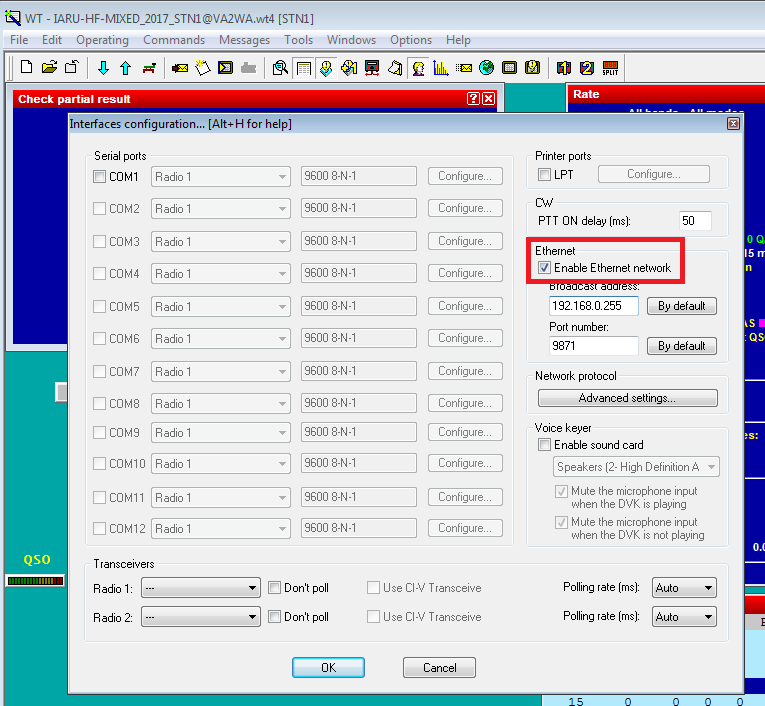
- By right mouse click over “Summary” choose the “Broadcasting on the network” -> Enable from the fall down menu
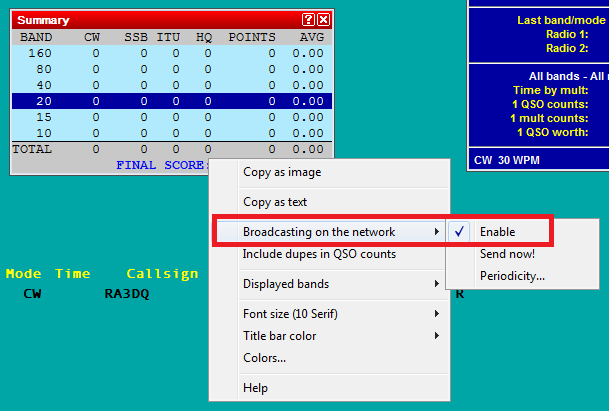
- Click on the “Periodicity…” option and type a time period in minutes for uploading
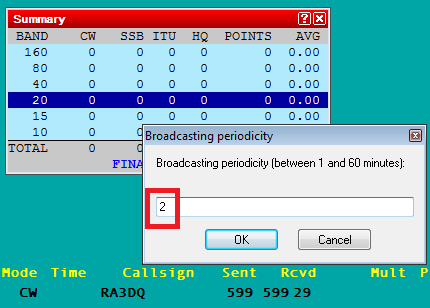
- If everything OK a green bar will start movement from lev to right. Also the latest upload results will appear in the monitor window:
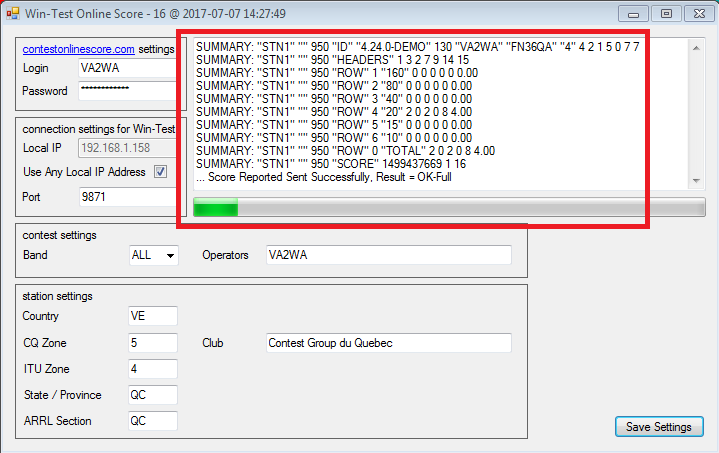
Troubleshooting:
- If it’s not please check up all the three Win-test settings responsible for broadcasting and network interfaces as that describe above. Disable and enable again Ethernet network as shown above on picture number 3 .
